Most of us find ourselves in situations where a website we wish to visit is blocked by a software or by our ISP (Internet Service Provider). So, the question arises, how can we access blocked websites? The answer to this is simple: Proxy websites. Before going into the details, let us know a bit about these proxy websites.
In order to find interactive web proxy websites with which you can access your blocked websites by simply entering the URLs in the URL field, you will have to search for something like "Proxy website" or "Facebook proxy website" or "Twitter proxy website". To access a website restricted to a particular country, search for something like "country name proxy website" with the actual name of the country the blocked site is restricted to. Searches like these are most likely to return interactive web proxy websites.
If you want additional security and anonymity, you can opt for a paid proxy server or a paid proxy website.
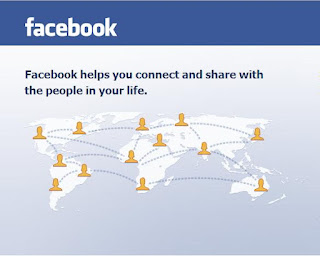
Related - Ways to Access Blocked Websites
Proxy Websites
A proxy website acts as an intermediate source between the user and server the site being contacted is hosted on. Users send requests to proxy websites which conveys them to the site's server. The reply received by the proxy website is then forwarded to the user's computer. This gives an impression to ISPs and blocking software that the user is visiting the proxy website but in reality, s/he is visiting the site which was blocked. The websites being visited remain under the impression that the user is located at the location of the the proxy website instead of their actual location. Thus, proxy servers hide a user's online activity and location, thereby providing extra security.Commonly Blocked Web Sites
The sites which are most commonly blocked include websites like Facebook, Blogger (blogspot), Google News, MSN, Amazon, eBay, YouTube, Gmail, Flickr, Instagram, Twitter etc. In some countries, social bookmarking sites like Reddit are also blocked. Countries like Saudi Arabia, Pakistan and China are known to have even blocked access to mainstream media websites like The New York Times. Some popular websites are restricted to particular countries and block users from other countries from visiting them. Some workplaces, schools and offices also block websites which they feel would not be useful at these locations. Proxy websites can be used to easily access all such blocked and restricted websites.Types of Proxies
There are two types of proxies. First, there are web proxies which have an interactive interface; and second, there are proxy servers which work on the basis of IP Addresses and port numbers. Proxies can also be segregated on the basis of anonymity and the amount of privacy they provide into Anonymous, Transparent and High Anonymous.How to Find Proxy Servers and Proxy Websites
A simple Google search with the search term "proxy server list" is likely to return a lot of useful results. However, most of them will be lists containing proxy servers which you can setup using IP addresses and port numbers (instructions given below). To access a website restricted to a certain country, search for something like "country name proxy server list" with the actual name of the country the blocked website is restricted to.In order to find interactive web proxy websites with which you can access your blocked websites by simply entering the URLs in the URL field, you will have to search for something like "Proxy website" or "Facebook proxy website" or "Twitter proxy website". To access a website restricted to a particular country, search for something like "country name proxy website" with the actual name of the country the blocked site is restricted to. Searches like these are most likely to return interactive web proxy websites.
If you want additional security and anonymity, you can opt for a paid proxy server or a paid proxy website.
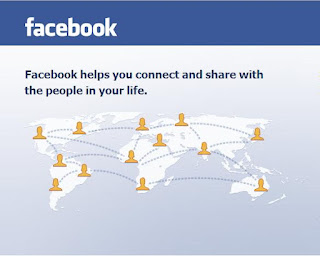
How to Setup Proxy Servers using their IP Addresses and Port numbers
If you wish to visit your blocked website using an interactive web proxy, you do not need any setup. However, if you wish to use a proxy server that can only be accessed by using its IP address and port number, you must configure your operating system to use it. Follow the instructions given below to setup this type of proxy in your operating system:-Windows 11 and Windows 10 users:-
- Click on Start.
- Type Change manual proxy server settings and press Enter.
- Toggle on the Use a proxy server option in the Manual proxy setup section.
- In the Address field, add the IP Address of your proxy server. In the Port field, enter the port number for your proxy server.
- Click on Save.
- Start Internet Explorer.
- Click on Tools in the Menu bar and go to Internet Options. The Internet Options dialog box can alternatively be accessed from the Control Panel.
- Click on the Connections Tab, select your network connection and click on Settings. If you cannot find your network connection, click on LAN settings.
- Tick the Use a proxy server for this connection option. If LAN settings are applicable, tick the "Use a proxy server for your LAN" option.
- In the Address field in the following dialog box, add the IP Address of your proxy server. In the Port field, enter the Port Number.
- Click on Advanced and tick the "Use the same proxy server for all protocols" option in the following dialog box.
- Click on OK, OK and OK again.
Windows 8.1, Windows 8, Windows 7, Windows Vista, Windows XP and earlier editions of Windows:-
Google Chrome, Microsoft Edge and Internet Explorer users:Your operating system, Google Chrome and Microsoft Edge use the same network settings as Internet Explorer. So, in order to configure your OS, Google Chrome or Microsoft Edge to use a proxy server, you have to configure Internet Explorer. You can configure a proxy server in Internet Explorer by following the instructions given below:-
Mozilla Firefox users:
Mozilla Firefox will also utilize the same system wide proxy applied on the operating system through Internet Options. However, Mozilla Firefox users can configure their browser to use a different proxy from that applied on the OS by following the instructions given at the Mozilla support website. Do note that individual settings used by Mozilla Firefox will not be applied system wide like in the case of Internet Explorer.
Related - Ways to Access Blocked Websites

 About
About



