Notepad, the text editor that comes bundled in Windows is an excellent tool for text editing. However, that is not the only thing which Notepad is famous for. It is also famous for its tricks and hacks. Here is a roundup of some of the best and coolest tricks that you can try using the Windows Notepad.

Upon running the bat file, you will see the "Matrix falling code" effect.
To stop this script while it is being executed, open Task Manager and end the WScript.exe (Microsoft Windows Based Script Host) process. In the worst case when you select too large an upper limit or if the system becomes unresponsive, you will need to restart your computer to stop this; so only try this after closing all important programs and avoid setting too large an upper limit.
You should ideally try this trick in front of your unsuspecting friends asking them for help to see the fun.

Double click to open this file and you will be impressed by this awesome trick. To stop the script while it is being executed, you will need to open Task Manager and end the WScript.exe (Microsoft Windows Based Script Host) process. In the worst case when you select too large a time limit or if the system becomes unresponsive, you will need to restart your computer to stop this; so only try this after closing all important programs and avoid setting too large a time limit.
Example: A=Msgbox("I am tired and don't want to work anymore.",0+18,"Tired PC.")
The code above will provide 30 seconds before shutting down your computer. To change the time provided in seconds before shutdown, replace 30 with any number you want.
Example: shutdown.exe -s -t 300 -c "I don't want to work. I want to sleep."
To change the message, edit the part of the code given in bold. The code above will speak the message of your choice 5 times. To change the number of times the message is spoken, replace 5 (given in italics) in the above code with any number you want. To stop this script while it is being executed, open Task Manager and end the WScript.exe (Microsoft Windows Based Script Host) process. In the worst case when you select too large an upper limit or if the system becomes unresponsive, you will need to restart your computer to stop this; so only try this after closing all important programs and avoid setting too large an upper limit.
You can use this trick to create a personal log with Notepad which will automatically include the current date and time before your note. To do so, open Notepad and type .LOG in capital letters and press Enter. Save the file. Now, every time you open this file, Notepad will automatically insert the current time and date before the note. Just enter your note and save the file each time after making an entry.
All these Notepad tricks are totally harmless and would not harm your PC in any way. To close any of the VBS trick given, open Task Manager and close the WScript.exe (Microsoft Windows Based Script Host) process. These tricks work on Windows 11, Windows 10, Windows 8.1, Windows 8, Windows 7, Windows Vista and Windows XP unless otherwise stated.

Matrix falling code effect: Notepad CMD (.BAT) trick
Inspired by the movie Matrix, this falling code trick is extremely popular on social networking websites. Copy and paste the code given below in Notepad, click on File>Save As>select Save as type to All Files and save the file as "Matrix.bat" or *.bat.@echo off
color 02
:tricks
echo %random%%random%%random%%random%%random%%random%%random%%random%
goto tricks
 |
| Matrix Falling Code Effect: Notepad Trick |
Upon running the bat file, you will see the "Matrix falling code" effect.
VBS trick for a harmless virus: Make your keyboard type any message any times continuously
This VBS trick can make your keyboard type any message continuously. Open Notepad, copy and paste the code given below, click on File>Save As>select Save as type to All Files and save the file as Tricks.vbs or *.vbs. Upon running the VBS file, your message will be typed out continuously in a Notepad window. To change the number of times the message is to be displayed, change the 10 (shown in italics) in the code below to any number you want. To change the message, edit the part of the code given in bold.To stop this script while it is being executed, open Task Manager and end the WScript.exe (Microsoft Windows Based Script Host) process. In the worst case when you select too large an upper limit or if the system becomes unresponsive, you will need to restart your computer to stop this; so only try this after closing all important programs and avoid setting too large an upper limit.
Set wshShell = wscript.CreateObject("WScript.Shell")
wshShell.Run "notepad"
Dim x
x=1
do while x<=10
wscript.sleep 500
wshshell.sendkeys "Your message here. Example: This is a virus. You've been infected."
x=x+1
loop
You should ideally try this trick in front of your unsuspecting friends asking them for help to see the fun.

A harmless and funny virus with Notepad: Continuously eject CD/DVD drives
This VBS trick will utilize a code which will continuously eject all your connected optical drives for 25 seconds. If you put them back in, it will pop them out again. To change the time for execution of the script, replace 5 (given in bold) in the code with any number. The time for execution will increase in multiples of 5 seconds. Example: To run the script for a minute (60 seconds), replace 5 with 12. Copy this code, paste it in Notepad, click on File>Save As>select Save as type to All Files and save the file as Virus.vbs or *.vbs.Set oWMP = CreateObject("WMPlayer.OCX.7")
Set colCDROMs = oWMP.cdromCollection
Dim x
x=1
do while x<=5
if colCDROMs.Count >= 1 then
For i = 0 to colCDROMs.Count - 1
colCDROMs.Item(i).Eject
Next
End If
wscript.sleep 5000
x=x+1
loop
Double click to open this file and you will be impressed by this awesome trick. To stop the script while it is being executed, you will need to open Task Manager and end the WScript.exe (Microsoft Windows Based Script Host) process. In the worst case when you select too large a time limit or if the system becomes unresponsive, you will need to restart your computer to stop this; so only try this after closing all important programs and avoid setting too large a time limit.
Create Fake Error Messages
You can use this trick to create a fake error message with the title of your choice. Just open Notepad, copy and paste the exact code given below, click on File>Save As>select Save as type to All Files and save the file as Error.vbs or *.vbs. Each time you open the file, the fake error message will be displayed.A=Msgbox("Add your message here.",0+18,"Add Title here.")
Example: A=Msgbox("I am tired and don't want to work anymore.",0+18,"Tired PC.")
Shutdown your computer giving a fake reason
You can use this trick to shut down your computer giving the reason of your choice. Just open Notepad, copy and paste the exact code given below, click on File>Save As>select Save as type to All Files and save the file as Shutdown.bat or *.bat. Each time you open the file, your PC will shut down after the time you have selected with the error message of your choice displayed. Be sure to try this trick only after saving your work and closing all important files and applications as your system will shutdown after this.shutdown.exe -s -t 30 -c "Your message here."
The code above will provide 30 seconds before shutting down your computer. To change the time provided in seconds before shutdown, replace 30 with any number you want.
Example: shutdown.exe -s -t 300 -c "I don't want to work. I want to sleep."
Make your computer speak what you type
To make your computer speak what you input to it with some VBScript coding in Notepad, see this post for details.Make your computer speak any message any times continuously
You can use this trick to make your computer speak any message continuously. Just open Notepad, copy and paste the exact code given below, click on File>Save As>select Save as type to All Files and save the file as Message.vbs or *.vbs. When you open the file, your PC will speak the message that you have added in the code continuously.Dim Message, Speak, i
i=1
Message="Your message here."
Set Speak=CreateObject("sapi.spvoice")
do while i<=5
Speak.Speak Message
i=i+1
loop
To change the message, edit the part of the code given in bold. The code above will speak the message of your choice 5 times. To change the number of times the message is spoken, replace 5 (given in italics) in the above code with any number you want. To stop this script while it is being executed, open Task Manager and end the WScript.exe (Microsoft Windows Based Script Host) process. In the worst case when you select too large an upper limit or if the system becomes unresponsive, you will need to restart your computer to stop this; so only try this after closing all important programs and avoid setting too large an upper limit.
Make a personal diary (Log) with Notepad (Easter egg)
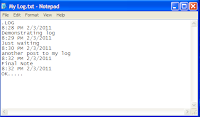 |
| Notepad Diary |
Password protect folders without any software
To password protect folders with some basic batch file coding in Notepad, see this post for details.Make your keyboard lights blink in a rhythmic manner
To make your keyboard lights blink in a rhytmic disco like manner with some VBScript coding in Notepad, see this post for details.Make your computer welcome you
To make your computer welcome you in its own computerized voice with some VBScript coding in Notepad, see this post for details.3 Cool Notepad Tricks
To see 3 more Notepad tricks that became popular due to their strange nature, see this post for details.All these Notepad tricks are totally harmless and would not harm your PC in any way. To close any of the VBS trick given, open Task Manager and close the WScript.exe (Microsoft Windows Based Script Host) process. These tricks work on Windows 11, Windows 10, Windows 8.1, Windows 8, Windows 7, Windows Vista and Windows XP unless otherwise stated.

 About
About



