Have you ever wondered how can you make your computer speak whatever you input to it like in the movies? Would it not be fun? If only it was possible! Rejoice, because it is possible. If you wish to know how to do this, then you have come to the right place. With this trick, you can create a script in Windows which will make your computer speak whatever you input to it.
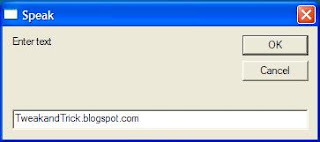
Steps
Now, your computer will speak what you typed in Step 4. Try it yourself.
Windows Compatibility: This VBS file can be executed on all versions of Windows including Windows XP, Windows Vista, Windows 7, Windows 8, Windows 8.1, Windows 10 and Windows 11.
Personal Experience: I personally showed this trick to many of my friends and they were literally left awestruck. You too can impress your friends by making your PC talk and be the computer wizard.
Related : Make your Computer Welcome You!
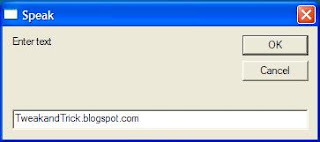
Steps
- Open Notepad.
- Copy and paste the exact code given below.
- Click on File Menu>Save As, select All Types in the Save as type option, and save the file as Speak.vbs or "*.vbs".
- Double click on the saved file, a window will open like the one in the image. Enter some text in enter text column and click OK.
Dim Message, Speak
Message=InputBox("Enter text","Speak")
Set Speak=CreateObject("sapi.spvoice")
Speak.Speak Message
Now, your computer will speak what you typed in Step 4. Try it yourself.
Windows Compatibility: This VBS file can be executed on all versions of Windows including Windows XP, Windows Vista, Windows 7, Windows 8, Windows 8.1, Windows 10 and Windows 11.
Personal Experience: I personally showed this trick to many of my friends and they were literally left awestruck. You too can impress your friends by making your PC talk and be the computer wizard.

 About
About




Reader Comments
It can also be done by opening control panel speech option; where it is written you have selected blah blah as computer default voice, type what you want to hear and press preview voice. Your method is also good.
Nice! Now my PC talks to me like Jarvis.
Oh... Tony