Windows 7 is not a new operating system, but it is new to many users. Windows 7 has several interesting new features that make this OS better than previous Windows versions. These tips for Windows 7 may not make you an expert, but they should make your experience with Windows 7 much more fun and productive.
Shake it up
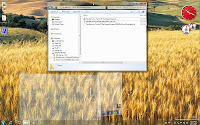 Windows 7's "shake" feature allows you to minimize all the windows on your desktop in only one step, leaving only the window you are working in. This is great if you often run multiple programs at once.
Windows 7's "shake" feature allows you to minimize all the windows on your desktop in only one step, leaving only the window you are working in. This is great if you often run multiple programs at once.
To use this feature, click and hold the title bar of the window you want to keep maximized. At the same time, use your mouse to shake it back and forth quickly. All the other windows will then minimize to the taskbar. If you want to get those windows back, just click on the title bar and shake it again.
You don’t have to "shake" to do this. Alternatively, you can press the Windows Key and Home Key simultaneously in any active window to obtain the same result.
Customize your taskbar
You can rearrange your taskbar buttons quite easily. You just drag an icon to where you want it to be. You can drag in icons from applications, the start menu, the desktop and pretty much anywhere else you can find them and “pin” them to the taskbar. If you want to remove an icon, you can right click on it to “unpin”.

Use XP mode
There are lots of folks with old, yet important, software that isn’t compatible with this operating system. Thankfully, Windows 7 comes with “XP Mode,” which is essentially a virtual copy of this old OS that you can run on your desktop. This won’t work for all Windows 7 users however; only those with hardware virtualization built-in to their systems (and turned on) can use this feature.

Shortcuts!!!!
These are probably the most exciting new features for power users. If you are not a power user, you could turn into one soon with shortcuts. These are just some of the new shortcuts that can make your experience better and more productive with Windows 7:
- In Windows Explorer, you can bring up a preview pane on the right side of a window with ALT + P
- You can automatically open a new Explorer menu to show your libraries folder with Windows + E
- You can cycle through all open programs with the Taskbar’s peek menu by using Windows + T
- The Magnifier lets you zoom in or out on your entire desktop or even just a part of your screen. You can activate the Magnifier by pressing Windows + (plus key) or Windows + (minus key)
- If a window is not maximized, you can fill your screen with it by pressing Windows + UP
- You can minimize an active window by pressing Windows + Down

Conclusion
These are just some tips for Windows 7. There are plenty more new features and shortcuts to explore. Hopefully these tips will make you more productive and let you have more fun with Windows 7.
Shake it up
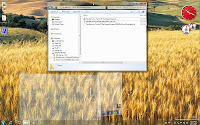
To use this feature, click and hold the title bar of the window you want to keep maximized. At the same time, use your mouse to shake it back and forth quickly. All the other windows will then minimize to the taskbar. If you want to get those windows back, just click on the title bar and shake it again.
You don’t have to "shake" to do this. Alternatively, you can press the Windows Key and Home Key simultaneously in any active window to obtain the same result.
Customize your taskbar
You can rearrange your taskbar buttons quite easily. You just drag an icon to where you want it to be. You can drag in icons from applications, the start menu, the desktop and pretty much anywhere else you can find them and “pin” them to the taskbar. If you want to remove an icon, you can right click on it to “unpin”.

Use XP mode
There are lots of folks with old, yet important, software that isn’t compatible with this operating system. Thankfully, Windows 7 comes with “XP Mode,” which is essentially a virtual copy of this old OS that you can run on your desktop. This won’t work for all Windows 7 users however; only those with hardware virtualization built-in to their systems (and turned on) can use this feature.

Shortcuts!!!!
These are probably the most exciting new features for power users. If you are not a power user, you could turn into one soon with shortcuts. These are just some of the new shortcuts that can make your experience better and more productive with Windows 7:
- In Windows Explorer, you can bring up a preview pane on the right side of a window with ALT + P
- You can automatically open a new Explorer menu to show your libraries folder with Windows + E
- You can cycle through all open programs with the Taskbar’s peek menu by using Windows + T
- The Magnifier lets you zoom in or out on your entire desktop or even just a part of your screen. You can activate the Magnifier by pressing Windows + (plus key) or Windows + (minus key)
- If a window is not maximized, you can fill your screen with it by pressing Windows + UP
- You can minimize an active window by pressing Windows + Down

Conclusion
These are just some tips for Windows 7. There are plenty more new features and shortcuts to explore. Hopefully these tips will make you more productive and let you have more fun with Windows 7.

 About
About



