
Convert Any Video to Audio
To extract audio from any supported video with the VLC media player, follow the steps given below:-1) Open the VLC media player and make sure that Repeat Media option is not selected as it will result in a loop being formed.
2) Click on Media in the Menu bar.
3) In the dropdown menu, click on Convert/Save. Alternatively, you can press Ctrl+R key combination to directly reach Media options.
4) Click on the Add button on the right of the File selection box to load the video which you want to convert to audio.
5) Click on Convert/Save button.
6) In the Profile selection option under the Settings>Convert field in the following dialog box, select the pre-configured Audio-MP3 profile for the output or customize the profile by clicking on the Settings icon on the right of the Profile Selection option. You can select from a range of encapsulation and audio formats in the following dialog box if you wish to customize the output profile instead of obtaining an MP3 file from the preconfigured settings. You can also create a new profile by clicking on the Create a new profile icon on the right of the Profile Selection option.
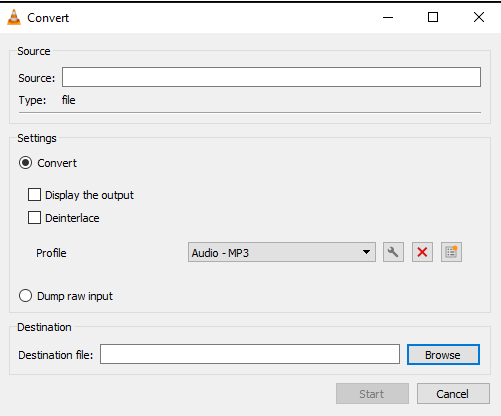
8) Click on Start to begin conversion.
9) VLC's progress bar will show progress. Do not close the player when it is converting video as it will result in the output audio getting corrupted.
At the end of the conversion process, you will get the audio in the format that you have selected in step 6. This works on all platforms supported by the VLC Media Player. The speed with which VLC converts videos depends upon your computer's specifications. A faster computer converts faster while slower PCs take a lot of time.

 About
About




Reader Comments
Post a Comment
Make your opinion count by posting a comment.