Do you have private pictures of yourself or your family on Facebook which you don't want the entire world to see? Do you have private posts which you don't want people other than the intended audience to see? This guide will help you change your Facebook privacy settings to only allow your friends or people you know to see your Facebook photos (and everything else you post on Facebook). You can even customize the privacy settings of individual posts and individual albums to share them with a small group of people like your co-workers or relatives.
 There are three ways in which you can change the privacy settings of posted content. Either, you can customize each wall post's or photo's settings individually, or set the preferences for specific albums (not applicable for posts) or use a general setting for all posts and photos you have.
There are three ways in which you can change the privacy settings of posted content. Either, you can customize each wall post's or photo's settings individually, or set the preferences for specific albums (not applicable for posts) or use a general setting for all posts and photos you have.
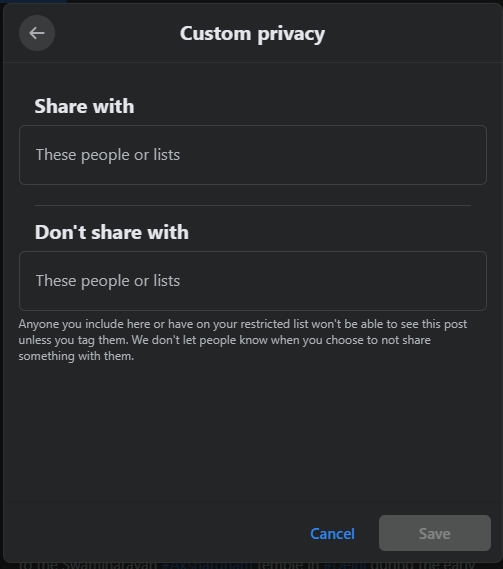 You can even hide the photo or the post from specific people or a list of people by using the Don't share with option.
You can even hide the photo or the post from specific people or a list of people by using the Don't share with option.
In the same way, you can change the privacy settings of already posted posts and aleady posted photos individually by clicking on the Audience selection option available at each post or photo.
Normally, when someone is tagged in a photo or a post, every friend of that Facebook user gets to know about it. So, if you chose to make a photo or a post visible only to friends and someone is tagged in that content, all the friends of the tagged individual will have access to it. To prevent this, uncheck the Friends of those tagged checkmark that appears when selecting Friends as the audience of your post or photo. Do note that anyone tagged will still be able to see the post or the photo in which they are tagged in.
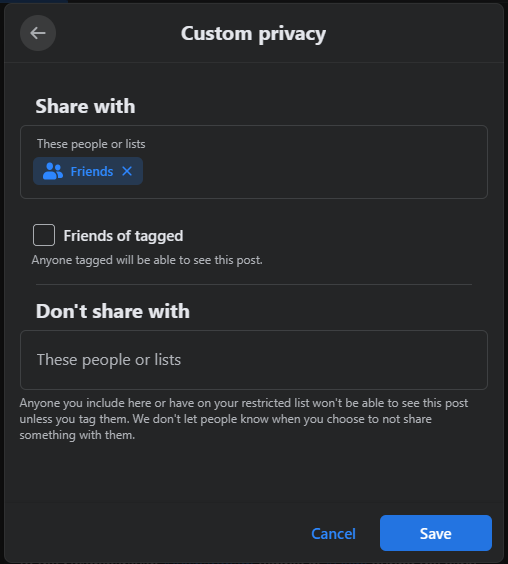
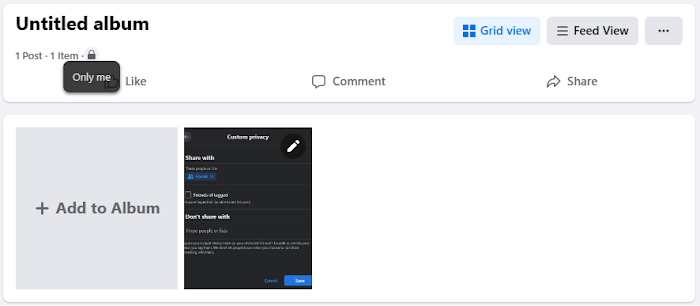 All those people who are tagged, and their friends, would still be able to see the photos in which they are tagged in. To prevent this, you will have to change the privacy settings of each individual photo in the album.
All those people who are tagged, and their friends, would still be able to see the photos in which they are tagged in. To prevent this, you will have to change the privacy settings of each individual photo in the album.
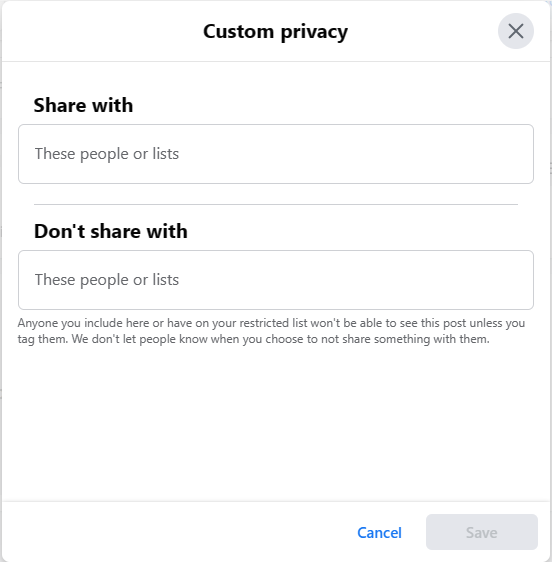
Lock your Profile: Locking your profile ensures that your content on Facebook (including photos, posts, videos and stories) are only visible to your friends. This is applicable to both past and future content. Locking your profile also enables profile review and tag review to give you better control over what content appears on your profile. Once you lock your profile, your full size profile picture and cover photo will also only be visible to friends. Additionally, only a small portion of your About info will be visible to public.
Note: The option to lock your profile is not available in all regions Facebook supports.
Alternate method: This is a 2 step process and involves customizing the audience for your past posts in addition to those you will make in future.
Step 1: Limiting Past Posts & Photos to only your Friends
This will change the audience of all your past posts and photos that you have shared with Public or with Friends of friends to just Friends. To do so, click on your profile picture at the top right corner of your screen. In the dropdown menu, click on Settings & privacy > Settings. Then, click on Privacy in the left hand column.
Then, in the right hand column, click on the Limit Past Posts option next to the "Limit the audience for posts you've shared with friends of friends or Public?" sub-section under the Your activity section. Then, click on the "Limit Past Posts" button at the bottom of the informational message that displays. In the pop-up, click Limit Past Posts. This is a permanent change and cannot be undone. However, all those tagged, and their friends, would still be able to see the posts in which they are tagged in. To prevent this, you will have to change each post's or photo's privacy settings individually.
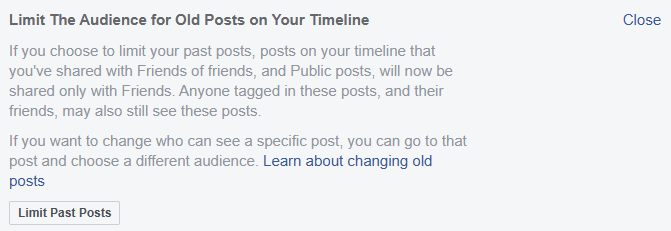
Step 2: Limiting Future Posts and Photos
While under Privacy settings, click on the Edit option next to the "Who can see your future posts?" sub-section at the top of the Your Activity section. Click on the Audience selection option at the bottom of the message that opens. This will provide similar audience selection options as those for individual posts or photos. However, these privacy options act as global defaults for the content you post on Facebook in the future. Make sure to select Friends as the audience if you only wish to share content with your friends in the future. Those tagged, and their friends, will still be able to see the posts they are tagged in if you select the "Friends" option as the audience for your future posts. You can, however, change this setting according to your needs in the same way that you can for an individual post or an individual photo.
 You can improve your privacy to show your future Facebook activity only to your friends and those tagged by selecting the Custom option as the audience for your future posts. To do so:-
In the Audience selection dropdown for future posts, click on More, then, click See all and then, select Custom. In the next dialog box, select Friends as the audience of your future posts using the Share with option and then, uncheck the check box that appears next to the "Friends of those tagged" option.
You can improve your privacy to show your future Facebook activity only to your friends and those tagged by selecting the Custom option as the audience for your future posts. To do so:-
In the Audience selection dropdown for future posts, click on More, then, click See all and then, select Custom. In the next dialog box, select Friends as the audience of your future posts using the Share with option and then, uncheck the check box that appears next to the "Friends of those tagged" option.
You can also select who gets tagged in your content to further prevent your content from appearing in front of unwanted eyes. To do this, click on your profile picture at the top right corner of your screen. In the dropdown menu, click on Settings & privacy > Settings. Then, click on Profile and Tagging in the left hand column. Then under the Reviewing section, toggle on the button next to the Review tags people add to your posts before the tags appear on Facebook? option.
Facebook's privacy settings take some time to adjust but once you are done, you will never have to worry about your content ending up in front of unwanted users.
Related: Stop Hackers on Facebook
Note: Facebook layout is liable to change without notice. As a result, the steps described in this article may change but the essence of the article will remain the same.

1: Selecting an individual wall post's or photo's privacy settings
While posting your photo or post, click on the Audience selection option at the top left corner next to your name in the Create post dialog box. Select Custom on the following dialog box. Using the Share with option in the next dialog box, select who you wish to make the post visible to. You can select whether you wish to show the post to friends, friends of friends or specific people or a specific list of people.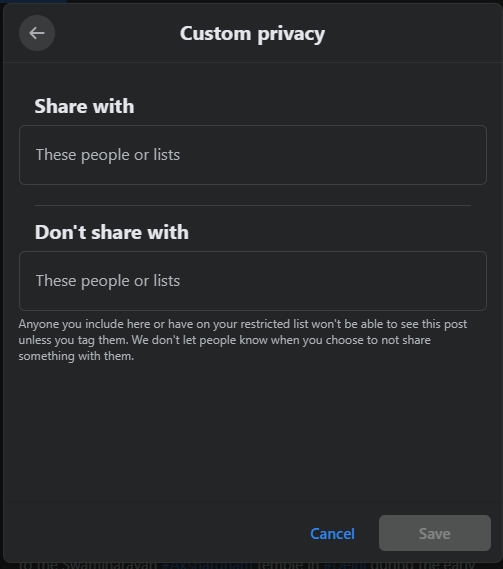
In the same way, you can change the privacy settings of already posted posts and aleady posted photos individually by clicking on the Audience selection option available at each post or photo.
Normally, when someone is tagged in a photo or a post, every friend of that Facebook user gets to know about it. So, if you chose to make a photo or a post visible only to friends and someone is tagged in that content, all the friends of the tagged individual will have access to it. To prevent this, uncheck the Friends of those tagged checkmark that appears when selecting Friends as the audience of your post or photo. Do note that anyone tagged will still be able to see the post or the photo in which they are tagged in.
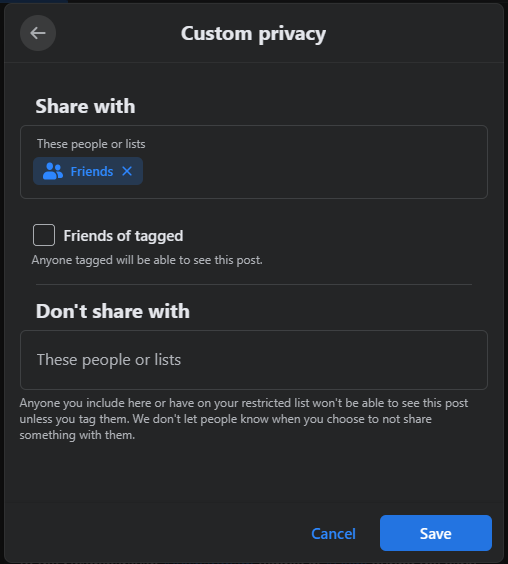
2: Limiting the audience for an entire album
This is much similar to setting the audience for an individual post or an individual picture. Just go to the album whose privacy settings you wish to change, click on the Audience selection option on the top left of the album. Then, select Custom from the dialog box that opens. The options Facebook offers are the same as those for an individual photo or post, however there is one difference.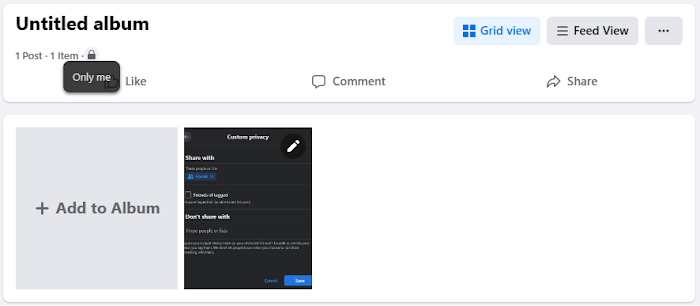
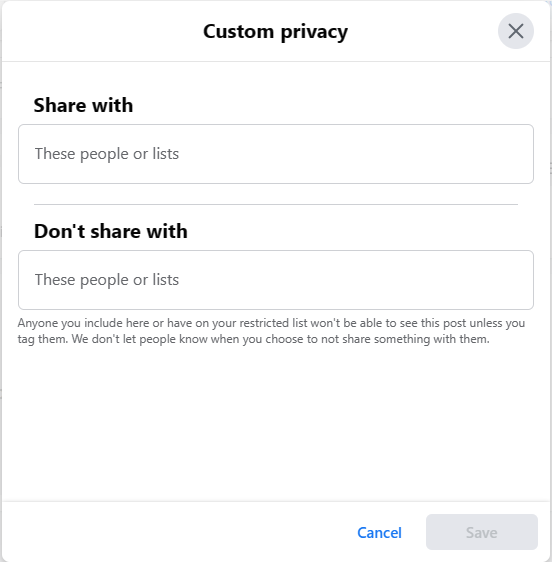
3: Making all your Photos and Posts Private
These are the permanent solutions against worrying about your Facebook content. However, they do not offer much customization options and should only be used if you are sure how you will use Facebook.Lock your Profile: Locking your profile ensures that your content on Facebook (including photos, posts, videos and stories) are only visible to your friends. This is applicable to both past and future content. Locking your profile also enables profile review and tag review to give you better control over what content appears on your profile. Once you lock your profile, your full size profile picture and cover photo will also only be visible to friends. Additionally, only a small portion of your About info will be visible to public.
Note: The option to lock your profile is not available in all regions Facebook supports.
Alternate method: This is a 2 step process and involves customizing the audience for your past posts in addition to those you will make in future.
Step 1: Limiting Past Posts & Photos to only your Friends
This will change the audience of all your past posts and photos that you have shared with Public or with Friends of friends to just Friends. To do so, click on your profile picture at the top right corner of your screen. In the dropdown menu, click on Settings & privacy > Settings. Then, click on Privacy in the left hand column.
Then, in the right hand column, click on the Limit Past Posts option next to the "Limit the audience for posts you've shared with friends of friends or Public?" sub-section under the Your activity section. Then, click on the "Limit Past Posts" button at the bottom of the informational message that displays. In the pop-up, click Limit Past Posts. This is a permanent change and cannot be undone. However, all those tagged, and their friends, would still be able to see the posts in which they are tagged in. To prevent this, you will have to change each post's or photo's privacy settings individually.
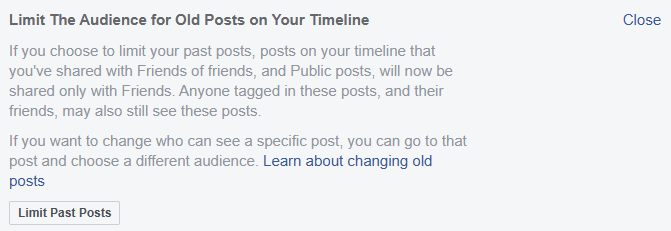
Step 2: Limiting Future Posts and Photos
While under Privacy settings, click on the Edit option next to the "Who can see your future posts?" sub-section at the top of the Your Activity section. Click on the Audience selection option at the bottom of the message that opens. This will provide similar audience selection options as those for individual posts or photos. However, these privacy options act as global defaults for the content you post on Facebook in the future. Make sure to select Friends as the audience if you only wish to share content with your friends in the future. Those tagged, and their friends, will still be able to see the posts they are tagged in if you select the "Friends" option as the audience for your future posts. You can, however, change this setting according to your needs in the same way that you can for an individual post or an individual photo.

You can also select who gets tagged in your content to further prevent your content from appearing in front of unwanted eyes. To do this, click on your profile picture at the top right corner of your screen. In the dropdown menu, click on Settings & privacy > Settings. Then, click on Profile and Tagging in the left hand column. Then under the Reviewing section, toggle on the button next to the Review tags people add to your posts before the tags appear on Facebook? option.
Facebook's privacy settings take some time to adjust but once you are done, you will never have to worry about your content ending up in front of unwanted users.
Related: Stop Hackers on Facebook

 About
About



